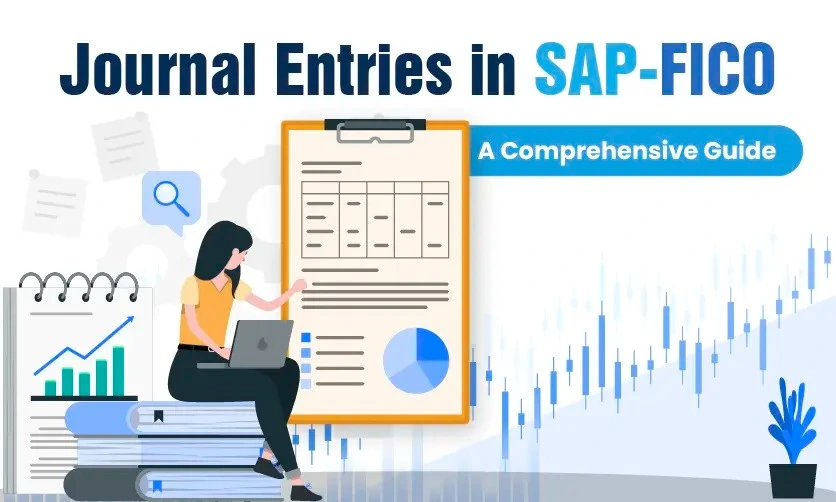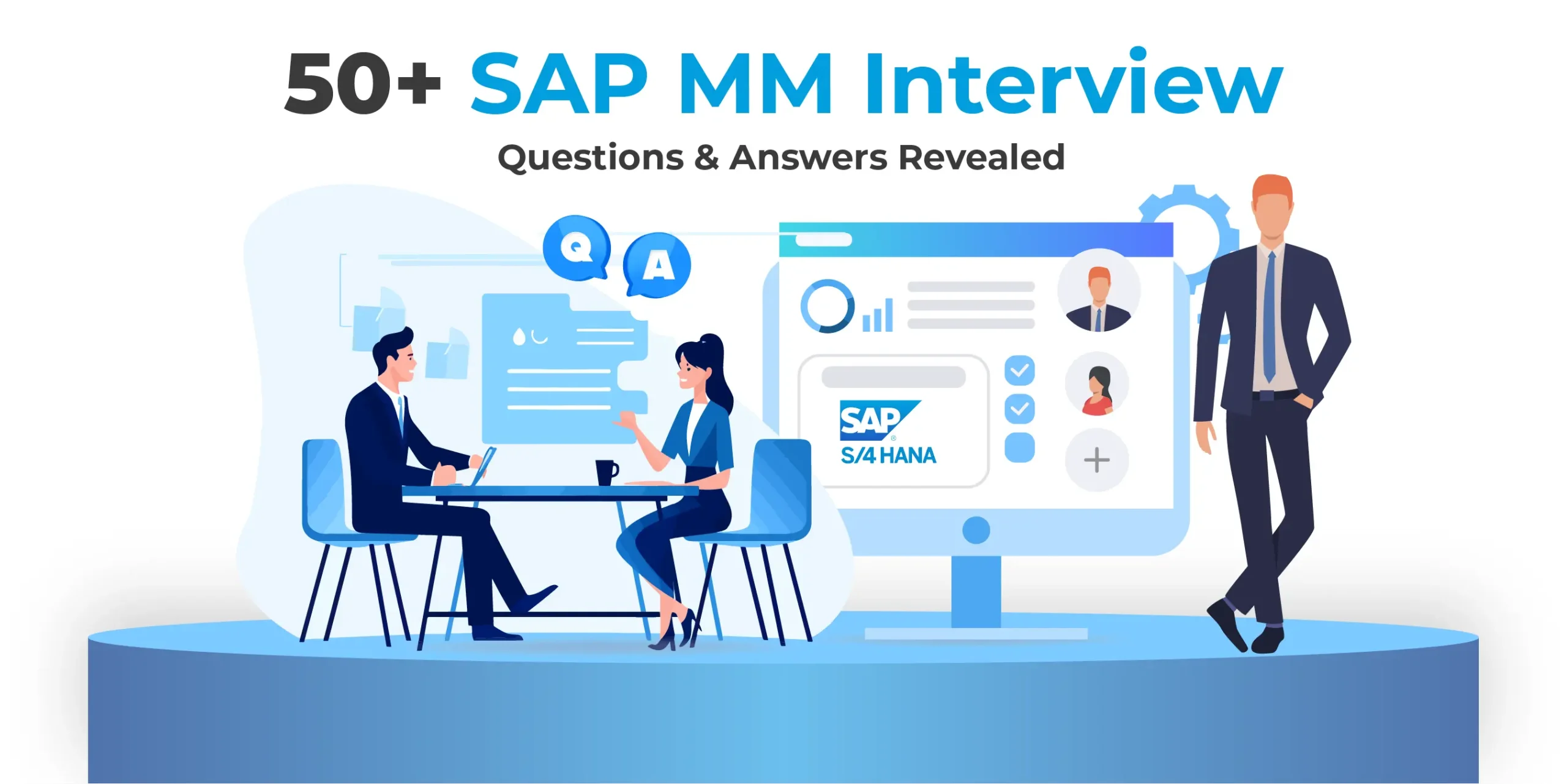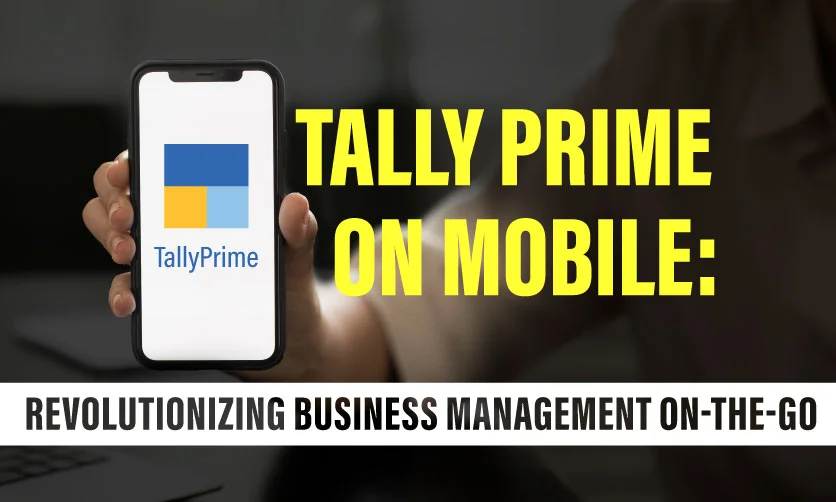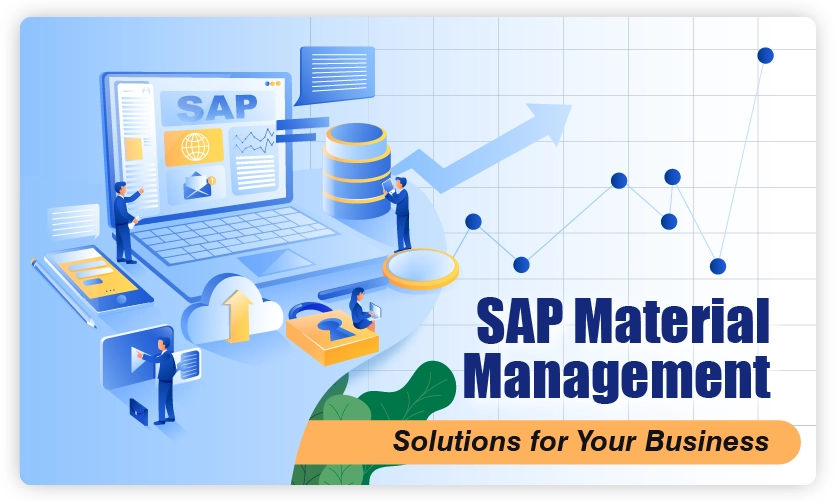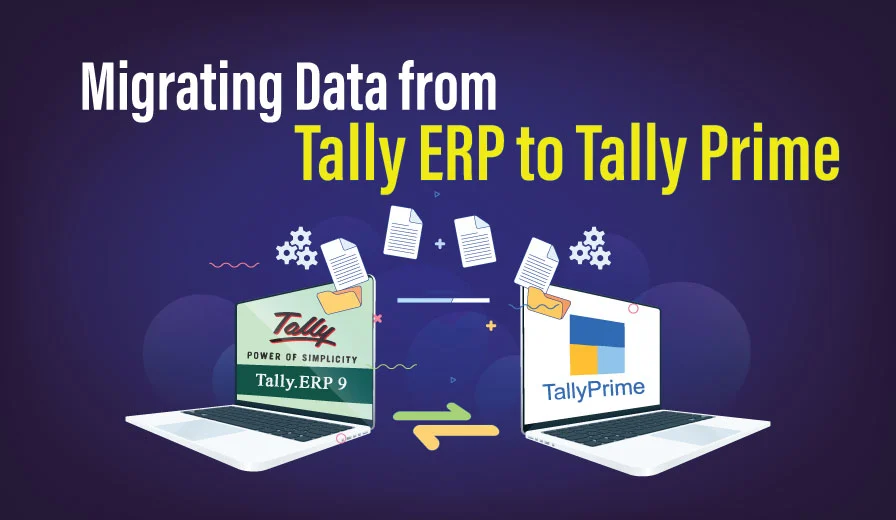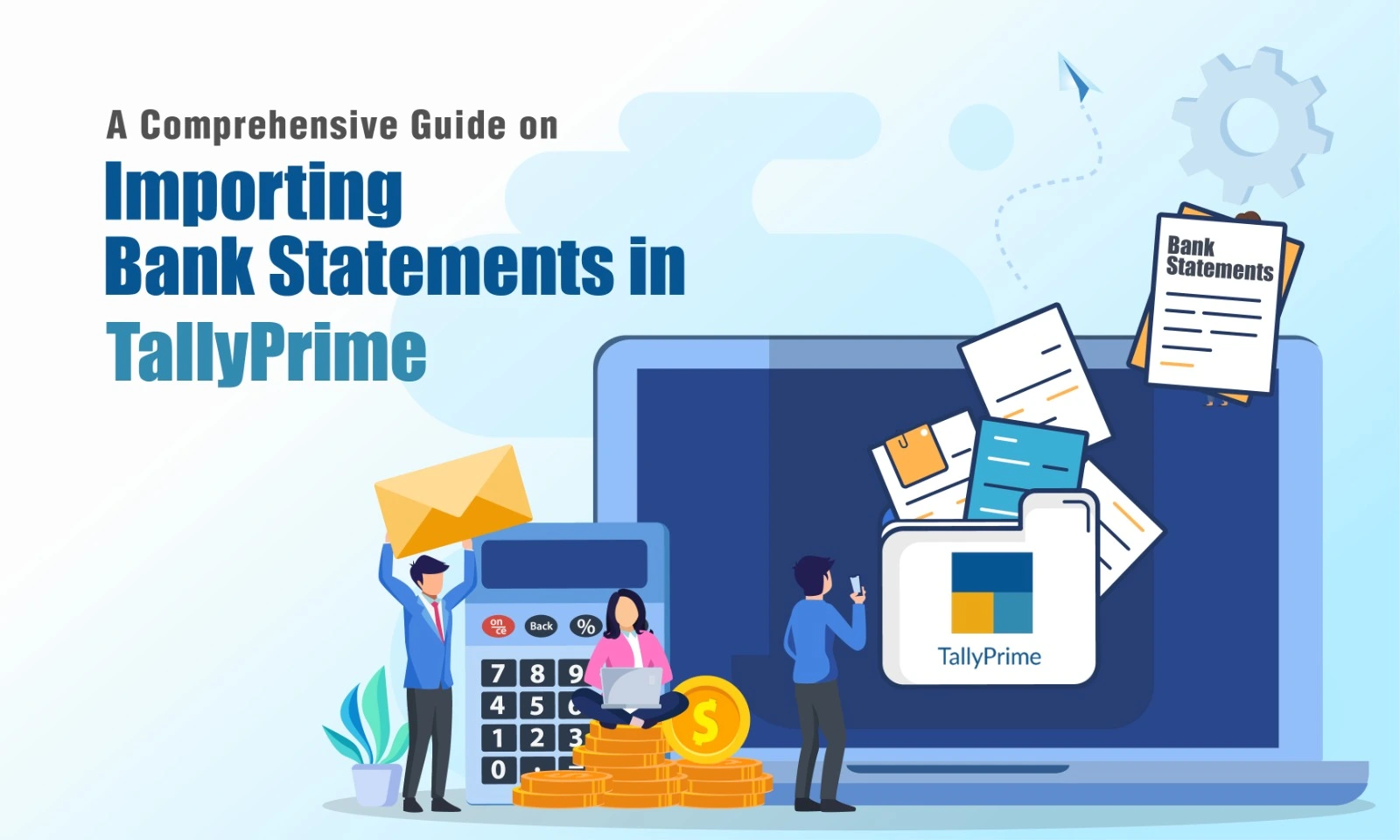
A Comprehensive Guide on Importing Bank Statements in TallyPrime
In the ever-changing environment of financial management, TallyPrime stands out as a reliable accounting software that optimizes numerous corporate procedures. One critical feature is the ability to Importing Bank Statements in TallyPrime. This functionality not only saves time, but it also decreases the possibility of human mistake. In this detailed article, we’ll walk you through the process of importing bank statements into TallyPrime.
Chapter 1: Understanding the Importance of Importing Bank Statements :
Importing bank statements is a crucial aspect of financial management for businesses. Manual entry of bank transactions can be time-consuming and prone to errors, which can lead to discrepancies in financial records. Moreover, maintaining financial records accurately and efficiently is of utmost importance for businesses of any size. Importing bank statements in TallyPrime can help businesses achieve these goals. With TallyPrime, businesses can easily import bank statements and reconcile them with their accounting records. This process not only saves time but also eliminates the risk of human errors. By automating the process, businesses can ensure that their financial records are accurate and up-to-date, which is essential for making informed financial decisions. In conclusion, importing bank statements in TallyPrime is a game-changer for businesses looking to improve their financial management processes. By eliminating manual entry and ensuring accuracy and efficiency, businesses can focus on their core activities and achieve their financial goals with ease.
Chapter 2: Preparing Your Bank Statement for Import:
Here’s a guide to ensuring your bank statement is TallyPrime-ready:
File Formats That Play Well with TallyPrime:
- CSV (Comma Separated Values): This simple, universal format is widely supported and often provided by banks. Each transaction occupies a separate row, and commas separate fields (date, amount, description, etc.).
- Excel (XLS or XLSX): Another common format, offering more formatting options but potentially requiring adjustments for compatibility.
- MT940: A standardized format specifically for bank statements, used for international transactions.
TallyPrime might support additional formats depending on your bank and region.
Structuring Your Data for Success:
- Column Headers: Ensure your statement includes clear column headers (e.g., “Date,” “Amount,” “Description”).
- Date Format: Use a consistent date format that TallyPrime recognizes (e.g., DD/MM/YYYY).
- Amount Format: Align the amount format with TallyPrime’s preferences (e.g., currency symbols, decimal places).
- Transaction Details: Include essential transaction details like payee/payer names, check numbers, and reference codes.
- Clean Data: Remove any extraneous information or formatting that could interfere with the import.
Additional Tips:
- Check Bank Options: Many banks offer the option to download statements in TallyPrime-compatible formats directly from their online portals.
- Review Bank’s Documentation: Refer to your bank’s specific guidelines for exporting statements for TallyPrime import.
- Consider Third-Party Tools: If you encounter compatibility issues, explore third-party tools that can convert bank statements into compatible formats.
By following these guidelines, you’ll set the stage for a seamless import process and accurate financial records in TallyPrime.
Chapter 3: Navigating TallyPrime’s Import Bank Statement Feature:
Importing bank statements in TallyPrime isn’t just beneficial, it’s also straightforward. Let’s walk through the process step-by-step:
-
Accessing the Import Feature:
- Open TallyPrime and navigate to the Gateway of Tally.
- Go to Accounts Information > Bank Reconciliation.
- Select the relevant bank account you want to import the statement for.
-
Choosing the Statement File:
- Click on the Import button (usually represented by “B” or “Alt+O”).
- Select Bank Statement from the available options.
- Browse and select the bank statement file you prepared earlier (e.g., CSV, Excel).
-
Configuring Import Settings:
- Choose the file format that matches your statement (e.g., CSV, Excel, MT940).
- If needed, specify the date delimiter for your chosen format.
- Select the currency symbol used in your statement.
- Review the mapping template that assigns column headers in your file to fields in TallyPrime. Adjust if necessary.
-
Initiating the Import:
- Click Import to begin the process.
- TallyPrime will analyze the file and display a summary of the extracted transactions.
- Review the summary and ensure everything looks accurate.
-
Reconciliation and Analysis:
- Click OK to proceed with the import.
- TallyPrime will automatically match most transactions with existing entries in your accounts.
- Review the unmatched transactions and reconcile them manually as needed.
- Once complete, you can access detailed reports and analyze your financial data with confidence.
By mastering the import feature in TallyPrime, you’ll streamline your bookkeeping, improve record accuracy, and gain valuable insights to drive your business forward.
More Popular Readings on Tallyprime
Chapter 4: Mapping Bank Statement Fields in TallyPrime :
importing bank statements into TallyPrime requires a clear map to ensure data lands in the right place. This is where field mapping plays a crucial role.
Why Field Mapping Matters:
- Data Integrity: Incorrect mapping leads to mismatched data, skewing financial records and hindering analysis.
- Automation Efficiency: Proper mapping enables TallyPrime to automate reconciliation and data processing effectively.
- Customization: TallyPrime acknowledges that bank statements vary in format. Field mapping allows you to tailor the import process to your specific needs.
How Field Mapping Works in TallyPrime:
-
Template Creation:
- When importing a bank statement for the first time, TallyPrime suggests a default mapping template.
- You can review and adjust this template to match your statement’s unique format.
-
Field Assignment:
- The template displays column headers from your statement and corresponding fields in TallyPrime.
- Ensure each column header is assigned to the correct TallyPrime field (e.g., “Date” to “Date,” “Amount” to “Amount”).
-
Flexible Adjustments:
- TallyPrime offers options for computations and custom logic within the mapping template.
- For example, you can combine multiple fields to create a full transaction description or apply specific formatting to amounts.
-
Saving and Reuse:
- Once you’ve created a mapping template, save it for future imports from the same bank or file format.
- This saves time and ensures consistency in your data.
Key Fields to Map:
- Date: Crucial for accurate transaction timing and reconciliation.
- Amount: Ensure correct financial values are imported.
- Transaction Description: Provides essential details for categorization and analysis.
- Payee/Payer: Helps identify parties involved in transactions.
- Reference Number: Aligns with internal records for easier reconciliation.
By investing a few minutes in this configuration, you’ll ensure the seamless transfer of accurate financial data into TallyPrime.
Want growth in your Accounting and Finance Career?Be confident! Learn TallyPrime from Industry Experts |
|
| Browse Classroom Course | Browse Online Course |
| More Learning Options for you: TallyPrijme + GST & TDS | TallyPrime + Business Accounting | TallyPrime + Ms Office | TallyPrime + Payroll |
|
Chapter 5: Handling Exceptions and Reconciling Discrepancies :
Acknowledge that, despite meticulous preparation, exceptions may arise during the import process. Discuss how TallyPrime handles exceptions and provides users with options to resolve discrepancies. Guide users on reconciling imported data with existing transactions in TallyPrime to ensure accurate and error-free financial records.
Chapter 6: Tips for Efficient Bank Statement Imports in TallyPrime :
Importing bank statements is a vital but time-consuming task. Here are some practical tips to streamline the process and ensure your financial data sings in perfect harmony:
Data Preparation Prowess:
- Standardize your bank statements: If possible, request your bank to provide statements in a consistent format (e.g., CSV with predefined column headers) for easier mapping in TallyPrime.
- Pre-clean your data: Fix any formatting inconsistencies, typos, or missing information before import. A quick review can save you headaches later.
- Categorize transactions: Use consistent naming conventions and tags in your statements to simplify categorization in TallyPrime for efficient reporting and analysis.
Consistency is Key:
- Template Mastery: Create and save mapping templates for different bank accounts or statement formats. This saves time and ensures accuracy on future imports.
- Double-check your mapping: Before hitting “Import,” take a final look at the mapping template to avoid mismatched fields and data errors.
- Regular Reconciliation: Schedule regular bank reconciliations to identify and reconcile any discrepancies early on. This prevents snowballing issues and maintains data integrity.
Upgrade for Optimal Performance:
- Keep TallyPrime Up-to-Date: Regularly update TallyPrime to the latest version for bug fixes, improved compatibility, and potentially new features for importing bank statements.
- Harness Automation: Explore third-party tools or TallyPrime add-ons to automate recurring imports or schedule them for specific dates and times. This frees up your time for other tasks.
- Invest in Training: Familiarize yourself with TallyPrime’s advanced features for bank statement import and reconciliation. This can save you time and effort in the long run.
Conclusion :
In conclusion, importing bank statements in TallyPrime is a powerful feature that empowers businesses to maintain accurate financial records with minimal effort. By following the steps outlined in this comprehensive guide, users can harness the full potential of TallyPrime’s capabilities for streamlined and error-free financial management. Stay tuned for more insights and updates on leveraging TallyPrime for enhanced business efficiency.
- Understanding Credit Notes in Tally Prime: A Comprehensive Guide - April 26, 2024
- 50+ SAP MM Interview Questions and Answers Revealed - April 19, 2024
- Tally Prime on Mobile: Revolutionizing Business Management On-The-Go - April 5, 2024