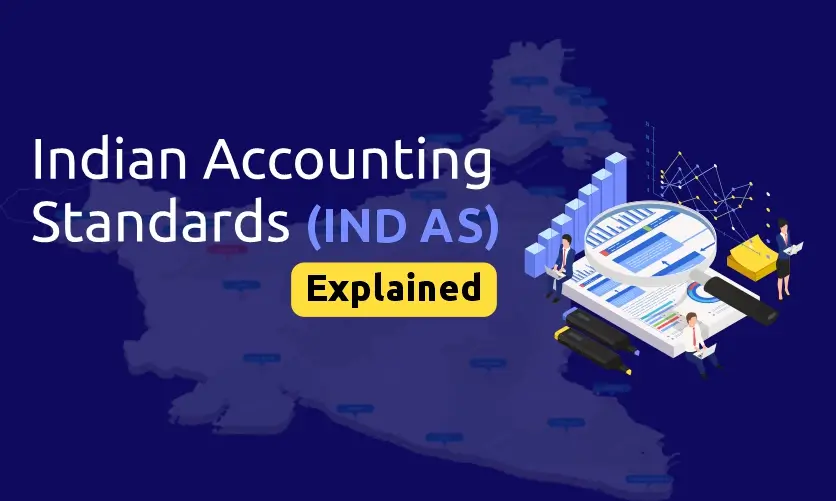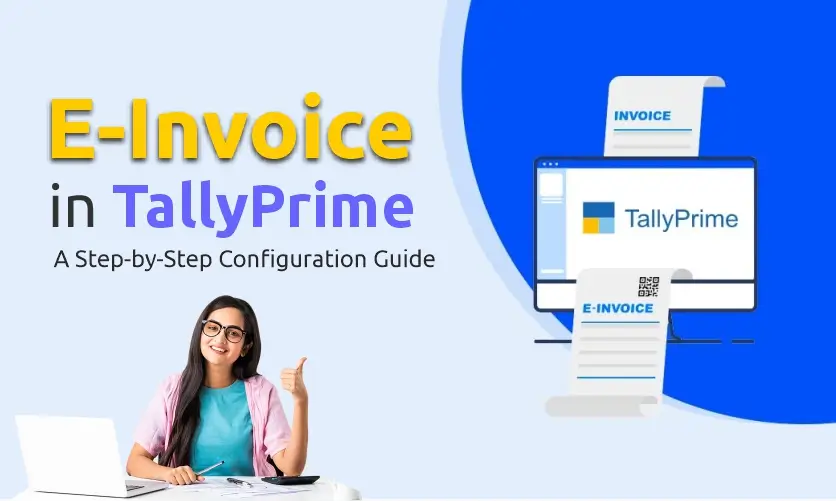
E-Invoice in Tally Prime – A Process Guide for Beginners
In today’s competitive business world, businesses need to embrace digital transformation to stay ahead. One important aspect of this transformation is electronic invoicing, or e-invoicing, which has become essential for businesses of all sizes. Tally Prime is a leading accounting software that has integrated e-invoicing features to simplify operations. It improves accuracy and ensures compliance with tax regulations.
In this guide, we will explore the world of e-invoice in Tally Prime, covering its benefits, features, and steps to get started.
If you are looking for a way to simplify your invoicing process, improve accuracy, and ensure compliance, then e-invoice in Tally Prime is a great option.
Table of Contents
-
- Understanding E-Invoicing
- E-Invoicing in India
- Benefits of E-Invoicing
- E-Invoice in Tally Prime: A Game-Changer
- How to activate the e-invoice in Tally Prime?
- How to add an invoice in Tally Prime?
- How to check the status of an e-invoice in Tally Prime?
- How to rectify an error while generating an e-invoice in Tally?
- How to cancel an e-invoice (IRN) or e-way bill in Tally?
Understanding E-Invoicing
Electronic invoicing (e-invoicing) is a digital alternative to the traditional paper-based invoicing system. It involves the creation, transmission, and receipt of invoices in electronic format. E-invoicing offers several advantages over paper-based invoicing including improved accuracy, reduced processing time, and enhanced compliance.
E-Invoicing in India
In India, the introduction of e-invoicing was a major step towards standardizing and simplifying the invoicing process across the country. Under the Goods and Services Tax (GST) regime, the government launched the E-Invoicing System to fight against tax evasion, boost transparency, and streamline tax compliance.
The E-Invoicing System is a critical component of the GST regime in India. It is helping to make the tax system more efficient and transparent. It ultimately benefits businesses and taxpayers alike.
Check out this related article on GST
A Comprehensive Guide to GST Basic Concepts for Students
Reverse Charge Mechanism: Key Concepts and Implications
GST Reconciliation in TallyPrime: A Comprehensive Guide with Real-Life Examples
Benefits of E-Invoicing
Before we discuss Tally Prime’s e-invoice capabilities, let’s look at some of the key advantages of using e-invoicing.
- Error reduction: E-invoicing minimizes errors associated with manual data entry, ensuring more accurate invoices.
- Accelerated processing: Digital invoices can be processed and delivered much faster than traditional paper invoices.
- Enhanced compliance: E-invoicing systems are designed to align with tax regulations, reducing the risk of non-compliance.
- Cost savings: Eliminating paper and postage expenses not only saves money but also reduces environmental impact.
- Improved data management: Digital invoices are easier to store, search, and retrieve, simplifying record-keeping.
- Streamlined workflow: E-invoicing automates many processes, improving overall workflow efficiency.
I hope this information has helped you to understand the importance of e-invoicing in streamlining financial processes. Let’s move into the next part and see How TallyPrime e-invoice can help you.
Interested in learning GST Types and GST Return Types follow these articles
Types of GST in India: IGST, SGST, CGST & UTGST Made Easy for Students
GST Return Types: Due Dates and Filing Procedures
E-Invoice in Tally Prime: A Game-Changer
Tally Prime is a well-known accounting and financial management software, that understands the importance of e-invoicing in business operations. Let’s look at how Tally Prime e-invoice supports the e-invoicing process and how you can use its features for your company.
- E-invoice generation: Tally Prime allows you to generate e-invoices directly from the software. It means you can create invoices in the usual way, and the software will ensure that they are compliant with the e-invoicing schema. There is no need for separate e-invoicing tools or platforms.
- GST compliance integration: E-invoices generated in Tally Prime are automatically populated with GST-related information, ensuring seamless compliance with GST rules and regulations. This integration simplifies the invoicing process and ensures accuracy.
- Real-time validation checks: The software performs real-time validation checks as you create e-invoices to ensure that all mandatory fields are correctly filled. Thus it significantly reduces the chances of errors and non-compliance.
- QR code integration: Tally Prime incorporates QR code generation, which is a mandatory requirement for e-invoices in India. The QR code contains essential invoice details, making it easy for tax authorities to verify invoices efficiently.
- Direct integration with the GST portal: Tally Prime offers direct integration with the GST portal that allows you to upload e-invoices directly from the software seamlessly. This integration ensures secure and hassle-free transmission of invoices to the government.
- E-invoice reports: Tally Prime provides detailed reports related to e-invoicing, enabling businesses to track and monitor their e-invoice transactions. These reports offer insights into compliance and can aid in decision-making.
- Auto-population of e-way bills: When e-invoices are generated in Tally Prime, relevant details are automatically populated into e-way bills. Thus it simplifies transportation-related compliance. This integration ensures consistency and accuracy across documentation.
Businesses need to stay up-to-date on TallyPrime e-invoice because it helps them comply with changing tax laws. Businesses can take full advantage of this feature and improve the efficiency and accuracy of their financial operations.
How to activate the e-invoice in Tally Prime?
To use e-invoicing in Tally Prime effectively, here are the steps you need to follow:
- Update Tally Prime: Make sure that you have the latest version of Tally Prime installed. Software updates often include new features, including e-invoicing capabilities.
- Configure e-invoice settings: In the settings menu of Tally Prime, configure e-invoice settings by providing the necessary information, such as your GSTIN, API credentials, and other relevant details. This setup is essential for seamless e-invoice generation and compliance.
- Generate e-invoices: With Tally Prime’s e-invoicing feature enabled, you can start generating e-invoices just as you would with traditional invoices. The software will automatically format the invoice according to e-invoicing standards.
- Verify and upload: Review the generated e-invoices to ensure accuracy. Tally Prime will perform real-time validations to ensure that all required fields are correctly filled. Once verified, upload the invoices to the GST portal directly from the software. It saves time and reduces the chance of errors during the manual upload process.
- Monitor compliance: Use Tally Prime’s reporting features to monitor your e-invoicing compliance and track your e-invoice transactions. These reports provide insights into your business’s invoicing patterns and compliance status.
How to add an invoice in Tally Prime?
Following are the steps to add an invoice in TallyPrime
- Open Tally Prime and log in to your account.
- Select the company for which you want to create the invoice.
- Navigate to the voucher entry screen by going to Gateway of Tally > Accounting Vouchers.
- Select the Sales Invoice voucher type.
- Fill in the invoice details, such as the date, customer name, product or service sold, GST details, quantity, rate, and amount for each item.
- Save the invoice by pressing Ctrl + A or using the appropriate option.
- You can print or email the invoice directly from Tally Prime.
- If the customer makes a payment at the time of the sale, you can record the payment in Tally Prime as well. (Optional)
- Verify and confirm that the invoice is correctly recorded in your accounts.
- Generate reports to analyze your sales, outstanding invoices, and other financial aspects of your business. (Optional)
How to activate an e-invoice in a debit note in Tally Prime?
Follow the below-mentioned steps to activate the Tally Prime e-invoice in a debit note.
- Update Tally Prime to the latest version: Make sure you are using the latest version of Tally Prime, as updates may include new features and enhancements that are relevant to e-invoicing.
- Configure e-invoice settings in Tally Prime:
Step 1: Go to Gateway of Tally
Step 2: F11 Features or F11: Company Features, depending on your Tally Prime version.
Step 3: Under Statutory & Taxation, locate the GST or E-Invoicing section.
Step 4:Configure the e-invoice settings by providing the necessary information, including your GSTIN (Goods and Services Taxpayer Identification Number) and API credentials.
- Create a debit note in Tally Prime:
Step 1: Go to Gateway of Tally
Step 2: Accounting Vouchers.
Step 3: Select the Debit Note voucher type.
- Verify and save the debit note: Enter the details of the debit note that includes
- Date
- Party’s name or ledger account (customer/vendor’s name)
- Debit ledger (the item or service for which the debit note is issued)
- Quantity, rate, and
- Amount.
- Review the debit note details for accuracy and save it.
- Generate the e-invoice for the debit note: if applicable, depending on the e-invoicing requirements for debit notes, Tally Prime may offer an option to generate an e-invoice. If available, follow the prompts to generate the e-invoice.
- Print or email the debit note: Similar to sales invoices, Tally Prime provides options to print the debit note or send it via email to the customer/vendor directly from the software.
- Record the accounting entry for the debit note: Ensure that the accounting entry for the debit note is accurately recorded in your books. This includes debiting the appropriate ledger accounts and crediting the party’s account.
Knowing how to generate e-invoices for debit notes in Tally Prime can help you keep accurate records and comply with tax laws. You can avoid errors, simplify financial management, and improve the efficiency of your business.
How to check the status of an e-invoice in Tally Prime?
To check the status of an e-invoice in Tally Prime, you can follow these steps:
Step 1: Go to Gateway of Tally > Accounting Vouchers > E-Invoice.
Step 2: Select the e-invoice that you want to check the status of.
Step 3: Click on the Status button.
This will open a window that shows the status of the e-invoice. You can check the following status.
- Pending: The e-invoice has been generated and sent to the GST portal, but it has not yet been processed.
- Processed: The e-invoice has been processed by the GST portal and is available for download.
- Failed: The e-invoice failed to be processed by the GST portal.
If the e-invoice is pending, you can click on the Refresh button to check the status again. If the e-invoice is processed, you can click on the Download button to download a copy of the e-invoice.
Please note that the status of an e-invoice may take some time to be updated in Tally Prime. If you are unsure about the status of an e-invoice, you can always check the GST portal directly.
How to rectify an error while generating an e-invoice in Tally?
To rectify an error while generating an e-invoice in Tally Prime, you can follow these steps:
Step 1: Go to Gateway of Tally > Accounting Vouchers > E-Invoice.
Step 2: Select the e-invoice that contains the error.
Step 3: Click on the Edit button.
This will open the e-invoice editing window. You can then make the necessary changes to the e-invoice.
Once you have made the necessary changes, click on the Generate button to generate the e-invoice again.
If you are unable to rectify the error yourself, you can contact your Tally accountant or the GST helpdesk for assistance.
How to cancel an e-invoice (IRN) or e-way bill in Tally?
To cancel an e-invoice (IRN) or e-way bill in Tally Prime, you can follow these steps:
Step 1: Go to Gateway of Tally >Accounting Vouchers > E-Invoice.
Step 2: Select the e-invoice or e-way bill that you want to cancel.
Step 3: Click on the Cancel button.
This will open a window that asks you to confirm the cancellation.
- Click on the Yes button to cancel the e-invoice or e-way bill.
Once you have canceled the e-invoice or e-way bill, it will be removed from the Tally Prime system and it will also be canceled on the GST portal.
Note: You can only cancel an e-invoice or e-way bill if it has not yet been processed by the GST portal. If the e-invoice or e-way bill has already been processed, you will not be able to cancel it.
Key Takeaways
E-invoicing in Tally Prime can simplify the invoicing process and ensure compliance with tax regulations. It is especially useful in India under the GST regime. Where businesses are required to issue e-invoices for all taxable transactions.
E-invoice in Tally Prime is a complete solution for businesses looking to improve their efficiency, reduce errors, and ensure compliance with GST regulations. By adopting this digital transformation, businesses can stay ahead of the competition while simplifying their accounting processes. It is a fundamental step towards a more efficient and compliant business environment.
Adding an e-invoice to Tally Prime is not just about eliminating paper. It is about adopting innovation for optimizing business processes. It ensures that you are prepared for the future of taxation and financial management.
Check out this article for more information on GST.
Manage Multiple GST in TallyPrime Release 3.0 – A Step-by-Step Guide
>Ultimate GST Audit Checklist (FY 2022-23) for Ensuring Compliance and Avoiding Penalties
80+ Trending SAP FICO Interview Questions & Answers in 2023
Indian Tax Structure Simplified