
Types Of LookUp Functions In Excel: Uses, Application & Benefits
Lookup functions in Excel are powerful tools designed to search and retrieve data from a specified range or table, streamlining data analysis and management. These functions allow users to efficiently locate specific information within large datasets, saving time and reducing errors.
If you want to filter the large amount of data sets then Lookup functions can help you in a big way. The most commonly used lookup functions include VLOOKUP, HLOOKUP, INDEX, MATCH, and the newer XLOOKUP. VLOOKUP searches vertically for a value in a column, while HLOOKUP searches horizontally in a row.
Lookup functions in Excel can assist you in meeting your goals with complete ease. It can boost the scope of your work pattern. It will boost the chances of your brand value to get things done in perfect order.
Table of Contents
What Are Excel Lookup Functions?
Excel lookup functions are tools that search for and retrieve specific data from a range or table within a spreadsheet. They simplify data analysis by allowing users to find values based on criteria, even in large datasets. Key lookup functions include:
- VLOOKUP: Searches vertically in the first column of a range and returns a value from a specified column in the same row. Ideal for column-based data.
- HLOOKUP: Searches horizontally in the first row of a range and returns a value from a specified row in the same column.
- INDEX: Returns a value at a given row and column intersection in a range.
- MATCH: Finds the position of a value in a range, often paired with INDEX for dynamic lookups.
- XLOOKUP: A modern, versatile function that supports vertical or horizontal lookups, exact or approximate matches, and handles errors better. It is one of the crucial Lookup functions in Excel.
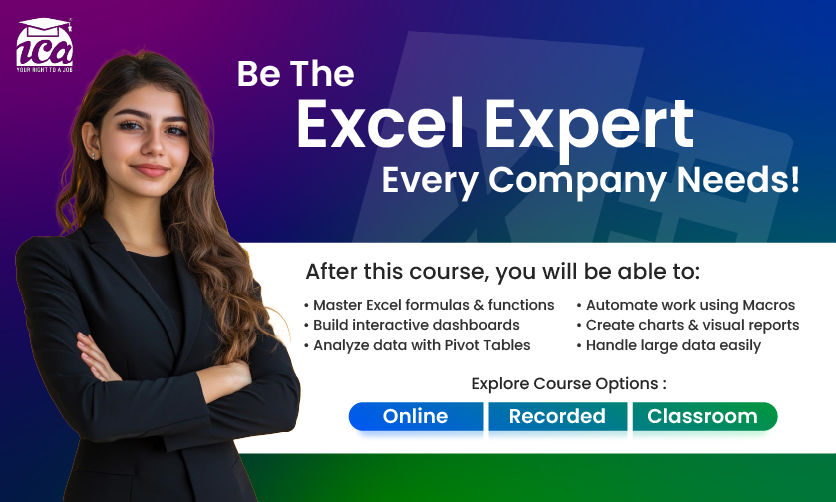
Types Of Lookup Functions In Excel
Excel, a cornerstone of data analysis and management, offers a suite of powerful lookup functions designed to search, retrieve, and manipulate data within spreadsheets. These functions are indispensable for professionals working with large datasets, enabling efficient data retrieval, reporting, and analysis. So, let’s explore various types of Lookup Functions in Excel:-
1. VLookUp
Overview
VLOOKUP stands for Vertical Lookup and is one of Excel’s most widely used lookup functions. It searches for a value in the first column of a specified range and returns a corresponding value from another column in the same row. Look
Syntax
- lookup_value: The value to search for in the first column.
- table_array: The range containing the data, with the lookup column as the first column.
- col_index_num: The column number (relative to the table_array) from where to restore the value.
- range_lookup: Optional; TRUE for approximate match (sorted data) or FALSE for exact match.
How It Works
VLOOKUP scans the first column of the table_array for the lookup_value. If found, it returns the value from the specified column in the same row. The if range_lookup is TRUE, the first column must be sorted in ascending order for an approximate match; if FALSE, it seeks an exact match.
Advantages
- Simple to use for straightforward vertical lookups.
- Widely applicable for tasks like retrieving prices, names, or IDs.
- Supports both exact and approximate matches.
Limitations
- Only searches the first column of the table_array.
- Cannot look to the left of the lookup column.
- Performance may slow with very large datasets.
- Requires exact column indexing, which can break if columns are rearranged.
2. HLookup
Overview
HLOOKUP, or Horizontal Lookup, is similar to VLOOKUP but searches horizontally across the first row of a range and returns a value from a specified row in the same column.
Syntax
- lookup_value: The value to search for in the first row.
- table_array: The range containing the data, with the lookup row as the first row.
- row_index_num: The row number (relative to the table_array) from where to restore the value.
- range_lookup: Optional; TRUE for approximate match (sorted data) or FALSE for exact match.
How It Works
HLOOKUP searches for the lookup_value in the first row of the table_array and returns the value from the specified row in the same column. Like VLOOKUP, it supports exact (FALSE) or approximate (TRUE) matches.
Advantages
- Useful for horizontally organized data, such as timelines or category-based tables.
- Easy to implement for simple lookups.
Limitations
- Only searches the first row of the table_array.
- Cannot look above the lookup row.
- Less commonly used due to the prevalence of vertically structured data.
- Similar performance issues as VLOOKUP with large datasets.
3. Index
Overview
The INDEX function returns a value or reference at the intersection of a specified row and column within a range. It is highly flexible and often paired with other functions like MATCH for advanced lookups.
Syntax
- array: The range of cells containing the data.
- row_num: The row position in the array.
- column_num: Optional; the column position in the array (defaults to 1 if omitted).
How It Works
INDEX retrieves the value at the specified row and column position within the array. If used with a single column or row, only one position is needed.
Advantages
- Can retrieve values from any position in a range, not limited to the first row or column.
- Flexible for both single and multi-dimensional arrays.
- Faster than VLOOKUP/HLOOKUP for large datasets when used efficiently.
Limitations
- Requires manual specification of row and column numbers unless paired with another function.
- Less intuitive for beginners compared to VLOOKUP.
4. Match
Overview
The MATCH function finds the relative position of a value in a range, returning its index number. It is often used with INDEX for dynamic lookups.
Syntax
- lookup_value: The value to search for.
- lookup_array: The range to search in (single row or column).
- match_type: Optional; 1 (approximate, sorted ascending), 0 (exact), or -1 (approximate, sorted descending).
How It Works
MATCH searches the lookup_array for the lookup_value and returns its position. For example, in a list {10, 20, 30}, MATCH(20, range, 0) returns 2.
Advantages
- Provides dynamic positioning for lookups.
- Works with both rows and columns.
- Highly efficient when combined with INDEX.
Limitations
- Only returns a position, not a value, so it’s typically used with other functions.
- Requires sorted data for approximate matches.
5. Index & Match Combined
Overview
Combining INDEX and MATCH creates a powerful, flexible alternative to VLOOKUP/HLOOKUP, allowing lookups in any direction and dynamic column/row referencing.
Advantages
- Can look left, right, up, or down, unlike VLOOKUP/HLOOKUP.
- Adapts to column/row changes without breaking.
- More efficient for large datasets.
Limitations
- More complex syntax than VLOOKUP/HLOOKUP.
- Requires understanding of both functions.
6. X- Look Up
XLOOKUP, introduced in Excel 365 and Excel 2021, is a modern, versatile lookup function that overcomes many limitations of VLOOKUP and HLOOKUP.
- lookup_value: The value to search for.
- lookup_array: The range to search in.
- return_array: The range to return a value from.
- if_not_found: Optional; value to return if no match is found.
- match_mode: Optional; 0 (exact), 1 (exact or next larger), -1 (exact or next smaller), or 2 (wildcard).
- search_mode: Optional; 1 (first-to-last), -1 (last-to-first), or binary search options.
How It Works
XLOOKUP searches the lookup_array for the lookup_value and returns the corresponding value from the return_array. It supports both vertical and horizontal lookups and handles errors gracefully.
Advantages
- Can look in any direction (left, right, up, down).
- Handles errors with a custom if_not_found option.
- Supports exact, approximate, and wildcard matches.
- More intuitive and robust than VLOOKUP/HLOOKUP.
Limitations
- Only available in newer Excel versions.
- Slightly steeper learning curve due to additional options.
How To Use VLookUp?
Here are some of the simple steps to make use of Vlookup. So, in this article, you will get the complete insight into it. Lookup functions in Excel can offer you the correct solution in perfect order while meeting your goals with ease.
1. Organize Your Data
Ensure your data is in a table format, with the lookup value in the first column of the range.
Example table

To get a clear picture of it you need to go through the details:-

2. Select A Cell For The Formula
- Choose a cell where you want the result (e.g., E1).
3. Write The VLook Up Formula
=VLOOKUP(2, A1:C5, 3, FALSE)
1: The ID to search for.
A1:C5: The table range (ID in the first column).
2: Returns the value from the third column (Price).
FALSE: Ensures an exact match.
Result: Rs 0.30.
4. Copy The Formula
If applying to multiple rows, use absolute references for the table_array (e.g., $A$1:$C$5) to prevent the range from shifting:

How To Use HLookUp?
1. Organize Your Data
Ensure your data is in a table format, with the lookup value in the first row of the range.
2. Select The Cell For Formula
Choose the cell where you want the result.
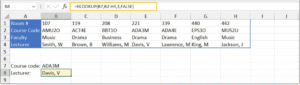
3. Write The HLookUp Formula
For example, to find February’s sales
=HLOOKUP(“Feb”, A1:D3, 2, FALSE)
- “Feb”: The value to search for in the first row.
- A1:D3: The table range (lookup value in the first row).
- 2: Returns the value from the second row (Sales).
- FALSE: Ensures an exact match.
- Result: 120.
4. Copy The Formula
If applying to multiple cells, use absolute references for the table_array (e.g., $A$1:$D$3) to prevent the range from shifting:
Few insightful articles on Excel to improve your knowledge:
How To Use Index & Match
There are some simple steps to use Index and match lookup functions in Excel. So, let’s go through the process one after the other to get a better idea of it.
1. Organize Your Data
Ensure your data is in a structured table. Go through the example
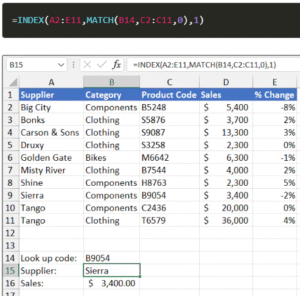
2. Identify The Lookup Goal
Suppose you want to find the price of “clothing” (in column B, return value from column C).
3. Use Match To Find Row
Write MATCH to locate the position of “clothing” in column B
=MATCH(“Clothing”, B1:B5, 0)
- Result: 2 (Clothing is in the second row of B1:B5).
4. Use Index To Retrieve The Value
Use INDEX to get the value from column C at the row found by MATCH:
=INDEX(C1:C5, 2)
Result: $0.30 (Price in the second row of C1:C5).
5. Combine Index & Match
Nest MATCH inside INDEX for a dynamic lookup
=INDEX(C1:C5, MATCH(“clothing”, B1:B5, 0))
Result: $0.30.
6. Copy The Formula
Use absolute references (e.g., $B$1:$B$5, $C$1:$C$5) if copying the formula
==INDEX($C$1:$C$5, MATCH(E1, $B$1:$B$5, 0))
How To Use XLook Up?
There are some simple steps to use Xlookup values. If you want to see Lookup Functions In Excel then you must follow some of the crucial steps to meet your goals. So, let’s explore the process to have a better idea of it.
Organize Your Data
- Ensure your data is in a structured table. For example

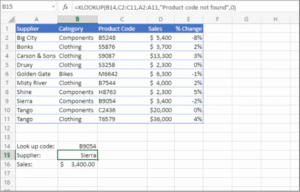
The formula searches for the value in cell B14 within the C2:C11 range, returning the corresponding value from A2:A11 if found, or displaying “Product code not found” if no exact match exists.
Why Are Lookup Functions in Excel Are Important?
Lookup functions in Excel, such as VLOOKUP, HLOOKUP, INDEX, MATCH, and XLOOKUP, are critical tools for data analysis and management, offering significant benefits that enhance efficiency, accuracy, and productivity in handling spreadsheets.
1. Efficient Data Retrieval
Lookup functions enable users to quickly locate and retrieve specific data from large datasets without manual searching. For instance, in a table with thousands of rows, VLOOKUP or XLOOKUP can instantly find a product’s price or an employee’s details by searching for an ID or name. This saves time and reduces effort, especially in business contexts like inventory management or financial reporting, where rapid access to accurate data is essential.
2. Improved Accuracy & Reduced Errors
Manual data retrieval is prone to errors, such as selecting the wrong row or misreading values. Lookup functions automate the process, ensuring precise results based on defined criteria. For example, using =XLOOKUP(“Banana”, B1:B100, C1:C100, “Not Found”, 0) retrieves the exact price of “Banana” from a list, eliminating human error. Functions like XLOOKUP also offer error-handling options (e.g., “Not Found”), making outputs more reliable.
3. Flexibility Across Structures
Lookup functions accommodate various data layouts. VLOOKUP and HLOOKUP work well for vertically or horizontally organized tables, respectively, while INDEX and MATCH offer flexibility to look left, right, up, or down. XLOOKUP, the most versatile, handles both directions and supports dynamic ranges. This adaptability ensures users can work with diverse datasets, such as sales records, customer databases, or project timelines, without restructuring data.
4. Support For Dynamic & Scalable Analysis
Lookup functions enable dynamic data retrieval, which is crucial for dashboards, reports, and models that update automatically. For example, combining INDEX and MATCH (=INDEX(C1:C100, MATCH(“Apple”, B1:B100, 0))) adjusts to changes in data structure, such as added columns, unlike VLOOKUP’s static column indexing. XLOOKUP further enhances scalability with features like wildcard searches and reverse-order lookups, making it ideal for complex, evolving datasets.
5. Enhanced Decision Making
By providing quick access to relevant data, lookup functions support informed decision-making. For instance, a manager can use VLOOKUP to retrieve sales figures for a specific region or XLOOKUP to cross-reference customer orders with inventory levels. This capability is vital in fields like finance, marketing, and operations, where timely and accurate data drives strategic choices.
Benefits Of Lookup Functions In Excel
There are several benefits of Lookup Functions in Excel. Some of the core functions of Excel that you must be well aware off are as follows:-
- Efficient Data Retrieval: Lookup functions quickly find and return specific data from large datasets, saving time compared to manual searching.
- Dynamic Updates: When source data changes, lookup functions automatically update results, ensuring accuracy without manual adjustments.
- Versatility: They handle various data types (text, numbers, dates) and support both exact and approximate matches, suiting different use cases like financial analysis or inventory management.
- Simplified Data Management: Lookup functions enable cross-referencing data across sheets or tables, reducing the need for redundant data entry and minimizing errors.
- Enhanced Analysis: They facilitate complex tasks like merging datasets, creating reports, or building dashboards by pulling relevant information based on criteria.
- Flexibility with Large Datasets: Functions like XLOOKUP and INDEX/MATCH handle large, dynamic ranges and offer two-way lookups, improving flexibility over older functions like VLOOKUP.
- Error Handling: Modern lookup functions (e.g., XLOOKUP) include built-in error handling (e.g., returning custom messages for #N/A errors), improving reliability.
FAQ(Frequently Asked Questions)
1. What is the difference between VLOOKUP and XLOOKUP?
VLOOKUP searches vertically in the first column of a table and returns a value from a specified column to the right, but it requires the lookup column to be on the left and only works left-to-right. XLOOKUP, introduced in Excel 365 and later, is more flexible—it searches in any direction (left or right), defaults to exact matches, and handles errors better without needing workarounds like INDEX-MATCH.
2. Why does my VLOOKUP return #N/A, and how do you can fix it?
The #N/A error typically occurs when the lookup value isn’t found in the first column of your table array, or the data isn’t sorted for approximate matches (if using TRUE for range_lookup). To fix it, ensure exact matches by setting the fourth argument to FALSE, check for data type mismatches (e.g., text vs. numbers), or use IFERROR to handle errors gracefully, like =IFERROR(VLOOKUP(…), “Not Found”).
3. When should I use INDEX and MATCH instead of VLOOKUP?
Use INDEX-MATCH for more flexibility, such as looking up values to the left of the search column, handling multiple criteria, or avoiding table resizing issues. The combination works like =INDEX(return_range, MATCH(lookup_value, lookup_range, 0)), allowing dynamic column references without VLOOKUP’s limitations.
4. How does the LOOKUP function work, and is it still relevant?
LOOKUP searches a row or column for a value and returns a corresponding value from the same position in another row or column (vector form) or within an array. It requires sorted data for approximate matches and is case-insensitive. While older, it’s useful for simple tasks in legacy files, but Microsoft recommends VLOOKUP, HLOOKUP, or XLOOKUP for better control.
5. Can lookup functions handle multiple criteria or unsorted data?
Yes, for multiple criteria, combine functions like INDEX-MATCH with concatenation (e.g., & operator) or use XLOOKUP with arrays in Excel 365. For unsorted data, always specify exact match (FALSE in VLOOKUP/HLOOKUP or 0 in MATCH) to avoid incorrect results—sorting is only needed for approximate matches in LOOKUP or VLOOKUP with TRUE.
Final Takeaway
Hence, these are some of the crucial facts that you must be well aware off.Lookup functions in Excel can offer you the scope to boost your data management options to meet your goals with complete ease.
You can share your views and comments in our comment box. This will assist us to know your take in the correct order. Lookup functions in Excel can offer you the best solution to your critical data management problems.
- Best Online Courses For Commerce Students In India After Graduation - December 1, 2025
- Scope Of Supply In GST: Key Insights - November 24, 2025
- Depreciation Entry In Accounting: Definition, Methods Of Calculation & Examples - November 17, 2025