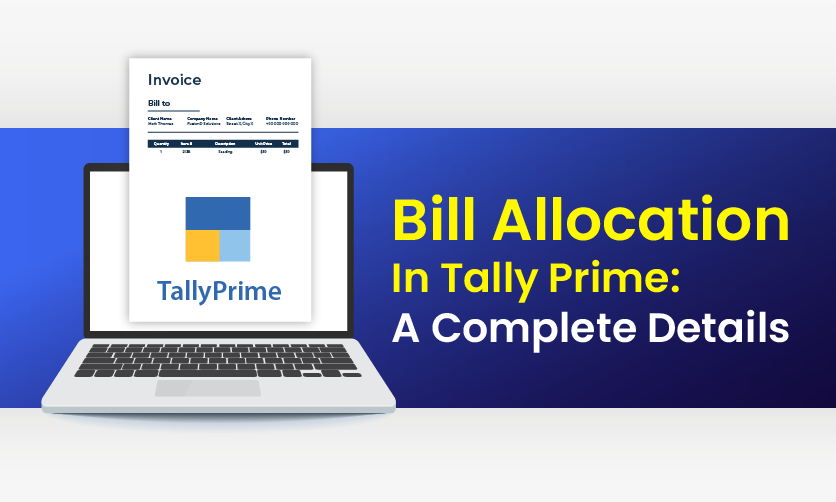
Bill Allocation In Tally Prime: A Complete Details
Bill Allocation in Tally Prime is a powerful feature that enables businesses to efficiently track and manage payments against specific invoices, ensuring accurate accounts receivable and payable reconciliation.
Unlike simple receipt or payment entries, bill allocation links transactions to individual bills (sales or purchase), preventing mismatches and supporting precise aging analysis. This is especially vital for GST-compliant businesses in India, where input tax credit (ITC) and TDS/TCS deductions must align with exact invoices.
With Tally Prime’s intuitive interface, users can allocate partial or multiple payments, adjust advances, handle bill-wise interest, and generate detailed reports like Bill-wise Outstanding or Ageing Analysis. It supports multi-currency, credit limits, and post-dated cheques, making it ideal for SMEs, traders, and manufacturers.
By automating allocation, Tally reduces errors, speeds up audits, and improves cash flow visibility—transforming routine bookkeeping into strategic financial control. Master bill allocation to maintain compliance, enhance decision-making, and streamline operations seamlessly.
Table of Contents
- What Is Bill Allocation In Tally Prime?
- How To Enable Bill Allocation In Tally Prime?
- How To Remove Bill Allocation In Tally Prime?
- How To Disable Bill Allocation In Tally Prime?
- Bill Wise Allocation In Tally Prime
- How To Bill In Tally Prime?
- How To Disable Cost Allocation In Tally Prime?
- What Are The Pre-Allocation Bills In Tally?
- How To Delete Bill In Tally Prime?
- Final Takeaway
What Is Bill Allocation In Tally Prime?
Bill Allocation in Tally Prime is a smart accounting feature that links payments or receipts to specific invoices (bills), ensuring every rupee is tracked against the correct sale or purchase. It’s not just recording a payment — it’s matching it to the exact bill so your books stay accurate, compliant, and audit-ready.
How To Enable Bill Allocation In Tally Prime?
Bill Allocation lets you link payments to specific invoices for accurate tracking, GST compliance, and aging reports. It’s disabled by default — here’s how to enable and use it in Tally Prime (works on Windows, TallyPrime 4.0+, and Tally on Cloud).
1. Enable Billwise Details
- Open Tally Prime → Select your Company
- Press F11 (Company Features)
- Go to Accounting Features
- Scroll down to:
Text
Set to Yes
(Optional) Enable for:
- For Non-Trading Accounts also? → Yes (if you track advances)
- Enable Interest Calculation? → Yes (for overdue interest)
2. Enable Billwise In Ledgers
- Go to Gateway of Tally → Alter → Ledger
- Select a Customer (e.g., Mumbai Traders) or Supplier
- In Ledger Alteration
- (Optional) Set Default Credit Period (e.g., 30 days)
- Save (Ctrl+A)
3. Start Using Bill Allocation In Vouchers
A. While Creating Sales/Purchase Invoice
- Gateway of Tally → Vouchers → F8 (Sales) or F9 (Purchase)
- Select Party → Enter Items
- After amount: Press Alt+C → Type Bill Name (e.g., INV-2025-001)
- Save → Bill is now reference-ready
B. While Recording Payment/Receipt
Example: Customer Pays ₹15,000
- F6 (Receipt Voucher)
- Dr → Party Ledger (e.g., Mumbai Traders) → ₹15,000
- Cr → Bank/Cash
- Press Enter on Party → Bill-wise Details Screen opens
- Choose:
- Agst Ref → Select INV-2025-001 (₹10,000)
- New Ref → Advance (₹5,000)
- Press Ctrl+A to save
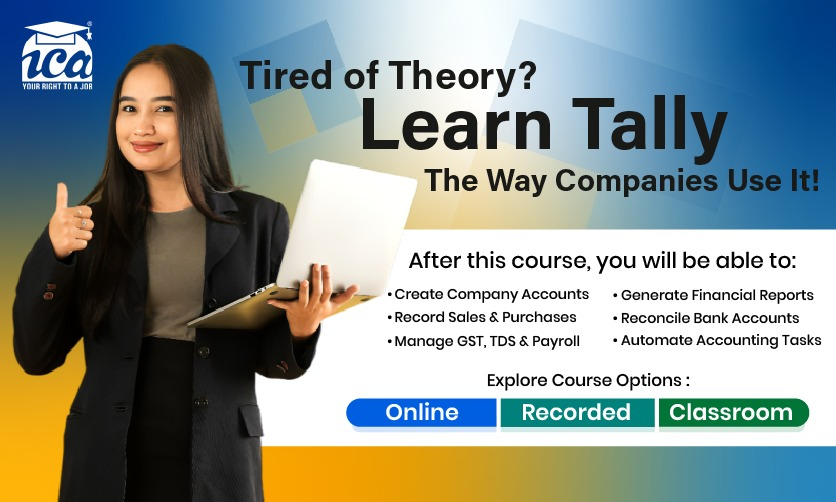
How To Remove Bill Allocation In Tally Prime?
Bill Allocation links payments to specific invoices. Sometimes, you need to remove or unlink it due to wrong allocation, cancelled bills, or adjustments. Here’s how to safely remove bill allocation in Tally Prime (v4.0+) without breaking your books.
1. Remove Allocation During Voucher Alteration
- Go to Gateway of Tally
- Press Alt+G → Alter Voucher
- Select Receipt (F6) or Payment (F5) → Choose the voucher date/number
- Press Enter on the Party Ledger (e.g., Mumbai Traders)
- Bill-wise Details Screen opens → You’ll see allocated bills
- To Remove Allocation:
- Highlight the wrong bill reference (e.g., INV-001)
- Press Alt+D → Delete
- Or press Enter → Change Amount to 0 → Accept
- Press Ctrl+A to save
2. Re-allocate To Correct Bill
- Instead of removing, re-allocate to the right invoice:
- In Bill-wise screen (during alteration):
- Select wrong ref → Press Enter
- Change Amount or Reference Name
- Or press Alt+R → Reallocate
- Select correct invoice → Enter amount
- Save
3. Cancel & Re-enter Voucher
- If entire allocation is wrong:
- Alter Voucher → Select the Receipt/Payment
- Press Alt+X → Cancel Voucher
- (Tally asks: Cancel Voucher? → Yes)
- Re-enter the same voucher with correct allocation
4. Remove Bill Reference From Sales/ Purchase
-
- If the original invoice is cancelled:
- Alter Sales/Purchase Voucher
- Press Alt+C on Bill Name → Delete the reference
- Or Cancel the entire invoice (Alt+X)
- Go to Receipt/Payment → Remove allocation (Method 1)
How To Disable Bill Allocation In Tally Prime?
There are some simple steps to disable bill allocation in Tally Prime. You need to follow the steps to have a better idea of it. Some of the key factors that you should know here are as follows:-
1. Backup Your Data
- Gateway of Tally → Alt+Y (Data) → Backup
- Save to USB/Cloud → Name: CompanyName_BeforeDisableBillWise
2. Disable At Company Level
- Press F11 → Accounting Features.
Optional) Also set:
-
- For Non-Trading Accounts also? → No
- Enable Interest Calculation? → No
- Press Ctrl+A to save
3. Disable In ledgers
- Gateway of Tally → Alter → Ledger
- Select Customer/Supplier (e.g., Rahul Stores)
4. Remove Old Bill References
-
Clear from Existing Vouchers
- Alt+G → Alter Voucher → Open Receipt/Payment
- Press Enter on Party → Bill-wise screen appears
- Select all refs → Press Alt+D → Delete
- Save
5. Hide Billwise Reports
- Press F12 in Outstandings → Configure:
- Reports now show only total outstanding
Few related topics for your knowledge
- Company Creation In Tally Prime: From Beginning To End
- Trial Balance In Tally Prime: A Complete Guide For Beginners
- Chart Of Accounts In Tally Prime: A Complete Overview
- Ways To Handle Purchase Entry In Tally Prime
- Payroll In TallyPrime: Overview, Elements, Procedure
- Tally Prime Vs Tally ERP 9: Which One Is Better
Bill Wise Allocation In Tally Prime
Bill-Wise Allocation in Tally Prime is the smart way to link every payment or receipt to a specific invoice (sales or purchase). It ensures 100% accuracy in tracking who owes what, when, and how much — critical for GST ITC, aging reports, interest, and audits.
1. Enable Billwise Onetime Setup
- F11 → Accounting Features
- Maintain bill-wise details? → Yes
- For Non-Trading also? → Yes
- Enable Interest Calculation? → Yes (optional)
- Ctrl+A → Save
2. Enable In Party Ledgers
- Alter Ledger → Select Customer/Supplier
- Maintain balances bill-by-bill? → Yes
- Add Credit Period (e.g., 30 days)
- Save
3. Create Invoice With Bill Reference
Sales Example:
- F8 (Sales) → Select Party
- Enter Items → Total = ₹50,000
- Press Alt+C → Type Bill Name: SALE-2025-001
- Save
4. Allocate Payment
Customer Pays ₹35,000:
- F6 (Receipt)
- Dr → Party → ₹35,000
- Cr → Bank
- Press Enter on Party → Bill-wise Screen Opens
- Press Ctrl+A → Done!
How To Bill In Tally Prime?
In Tally Prime, a “Bill” means Sales Invoice (for selling) or Purchase Bill (for buying). This guide shows how to create, print, and track a GST-compliant sales bill in under 2 minutes — perfect for shops, traders, and businesses.
1. Enable GST & Invoice Settings
- F11 → Statutory & Taxation
- Enable Goods and Services Tax (GST)? → Yes
- Set/Alter GST Details? → Yes
- Enter your GSTIN, State, Tax Rates
- Use Invoice Mode? → Yes
- Provide HSN/SAC? → Yes
2. Create Stock Items
- Create → Item
- Name: Parle-G Biscuit
- Unit: Pcs
- GST Rate: 18% (or select HSN)
- Save
3. Create Sales Bills
Method A: Quick Invoice (Most Used)
- Gateway of Tally → Vouchers → F8 (Sales)
- Party Name: Select or create customer (e.g., Rahul Store)
- Invoice No.: Auto or type INV-2025/001
- Order No. / Dispatch Details (optional)
- Item Details:
Method B: Item Invoice (For Multiple Items)
Same as above, but press Alt+I → Item Invoice Mode
→ Easier for 100+ items
4. Add Extra Charges
-
- Press Enter on blank line
- Select Ledger: Delivery Charges → ₹50
- GST applies automatically
5. Save & Print Bill
- Press Ctrl+A → Accept
- Print Preview:
- F12 → Configure → Show Company Logo, Bank Details
- Ctrl+P → Print or PDF
- E-Invoice? → Press Alt+J → Auto-generate IRN (for >₹5 Cr turnover)
6. Track & Followup
| Action | Path |
|
|
|
|
|
|
How To Disable Cost Allocation In Tally Prime?
Cost Allocation in Tally Prime lets you split expenses across Cost Centres (e.g., Marketing, Sales, Admin). If you don’t use Cost Centres (most small businesses don’t), you can disable it completely to simplify entries and speed up accounting.
1. Backup Your Data
- Gateway of Tally → Alt+Y → Backup
- Save to USB/Cloud → Name: Before_Disable_CostAllocation
2. Disable Cost Centers At Company Level
- Press F11 → Accounting Features
- Use Cost Centres? → Set to **No**
- Press Ctrl+A → Save
3. Delete Or Deactivate The Cost Center
- Gateway of Tally → Alter → Cost Centre
- Select each (e.g., Marketing, Sales)
- Press Alt+D → Delete
- Or set Active? → No (to hide without deleting)
4. Remove Cost Allocation From Old Vouchers
Method A: Alter Voucher (One by One)
- Alt+G → Alter Voucher → Open Payment/Expense
- If Cost Centre column appears → Press Enter → Delete allocation
- Save
Method B: Bulk Remove (Fast for 100+ Vouchers)
- Display More Reports → Exception Reports → Cost Centre Reconciliation
- Select Cost Centre → Press Alt+B → Break All Allocations
- Save
5. Hide Cost Center In Reports
- In any report (e.g., Profit & Loss), press F12 → Configure:
- Reports now show only totals
What Are The Pre-Allocation Bills In Tally?
Pre-Allocation of Bills in Tally refers to a configuration option in Tally.ERP 9 (and similar in TallyPrime) that allows users to select and allocate outstanding bills (references) before entering the total payment or receipt amount in Payment (F5) or Receipt (F6) vouchers.
How It Works?
Normally, in bill-wise accounting (enabled via F11 > Accounting Features > Maintain balances bill-by-bill), you enter the total amount first in the voucher, then allocate it to specific pending bills in the Bill-wise Details screen.
With Pre-Allocate Bills for Payment/Receipt enabled:
- After selecting the party ledger, the Bill-wise Details screen appears immediately.
- You select pending bills (using Agst Ref for against reference or New Ref for on-account).
- The system auto-calculates and fills the total amount based on the bills you allocate (full or partial settlement).
- This is useful for quickly settling multiple exact bill amounts without manually calculating the total.
How To Enable It?
- In a Payment or Receipt voucher, press F12 (Configure).
- Set Pre-Allocate Bills for Payment/Receipt? to Yes.
- (Optional) Set Show Table of Bill Details for Selection? to Yes to display a table of pending bills for easier selection.
- Accept and proceed with the voucher entry.
How To Delete Bill In Tally Prime?
In TallyPrime, a “bill” typically refers to a Sales Invoice (for receivables) or Purchase Bill (for payables). Deleting a bill means removing the entire voucher transaction.
Important Notes:
- Always take a data backup before deleting (Gateway of Tally > Alt+Y (Data) > Backup).
- Deleting a voucher permanently removes it from the books, affecting stock, accounts, and reports. It may require audit trail compliance (Edit Log tracks deletions if enabled).
- If the bill is used in payments/receipts (bill-wise references), settlements, or e-invoicing/e-way bills, delete those first or adjust references.
- For e-invoices: Cancel IRN separately within 24 hours via Exchange > Send for e-Invoicing (if generated).
- Preferred alternative: Cancel the voucher instead of deleting (keeps record for audit, marks as cancelled without removing data).
1. Delete From Day Book
- Go to Gateway of Tally > Display More Reports > Day Book.
- Drill down to the date or use Alt+F12 (Range) to filter.
- Select the bill/voucher (Sales/Purchase).
- Press Alt+D (Delete).
- Confirm Yes to delete.
2. Delete From Voucher List
- Go to Gateway of Tally > Vouchers (or press F8 for Sales, F9 for Purchase).
- Press Alt+H (View List) or F7 to show voucher list.
- Select the bill.
- Press Alt+D > Confirm Yes.
3. Delete From Statistics
- Gateway of Tally > Display More Reports > Statement of Accounts > Statistics.
- Drill down to Voucher Types > Select Sales/Purchase.
- Select vouchers > Alt+D to delete
Final Takeaway
Hence, these are some of the crucial facts about Bill allocation in Tally Prime that you must be well aware off. Additionally, this can boost the scope of your record-keeping in Tally Prime. You must get through the facts to meet your needs.
You can share your views and comments in our comment box. This will boost the chances of your accounting records meeting your goals with ease.
- Mastering Power Query In Excel: Step By Step Guide - December 29, 2025
- 50+ SAP MM Interview Questions and Answers Revealed - December 19, 2025
- How To Delete A Company In Tally Prime: A Complete Guide - December 15, 2025