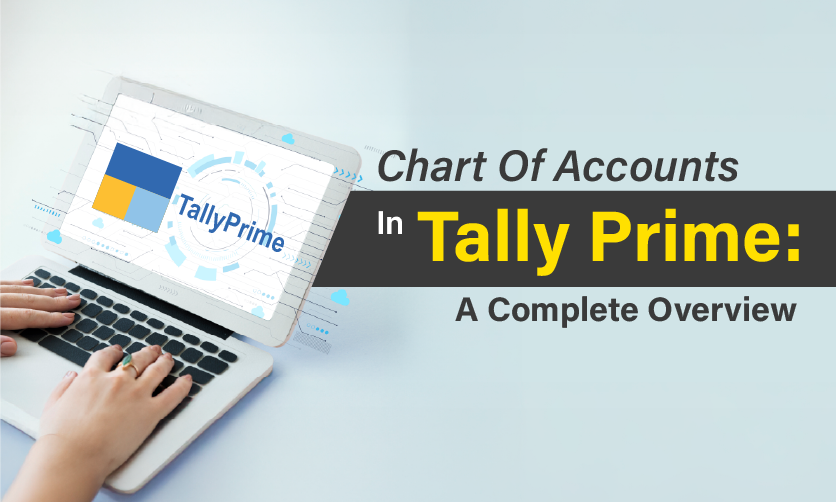
Chart Of Accounts In Tally Prime: A Complete Overview
Do you want to know about the chart of Accounts in Tally Prime? If yes, then this article can be of great help for you. All these accounts are categorized under a separate category on the basis of their nature and purpose.
Tally Prime comprises 28 predefined groups where there are 15 primary groups and 13 subgroups. Now to know the details about it with proper precision you must get through the details to have a clear insight to it.
Users can customize groups to unlimited levels, forming a virtual accounting tree that ensures reports like Balance Sheets and Profit & Loss statements reflect precise classifications. So, let’s explore the facts one after the other to have a clear insight into it.
Table of Contents
- What Are The Chart Of Accounts In Tally Prime?
- What Is The Chart Of Accounts In Tally Prime?
- Components Of Chart Of Accounts
- Benefits Of Chart Of Accounts In Tally Prime
- How To View Financial Accounts In Tally Prime?
- How To Validate Changes & Deletion In Masters?
- How To Alter/ Create Masters In Single Screen?
- Quickly Set Up The Opening Balancesheet
- Ways To Set Up Opening Stock Summary Quickly
- Alter Multiple Masters
- Final Takeawa
What Are The Chart Of Accounts In Tally Prime?
The Chart of Accounts in Tally Prime is a structured index that consolidates all financial masters—ledgers, groups, stock items, and payroll masters—used within a company for efficient accounting and reporting. It serves as the foundation for organizing financial transactions, ensuring accurate categorization and streamlined bookkeeping. Below is a concise explanation tailored to your query, building on the previous introduction.
What Is The Chart Of Accounts In Tally Prime?
The Chart of Accounts in Tally Prime is a centralized interface displaying all accounting masters, including:
- Ledgers: Individual accounts (e.g., Cash, Sales, Rent Expense) for recording transactions.
- Groups: Predefined or user-created categories (e.g., Current Assets, Direct Expenses) to classify ledgers.
- Stock Items: Inventory-related masters for businesses managing stock.
- Payroll Masters: Employee-related accounts for salary and benefits.
It provides a clear, hierarchical view of accounts, resembling an accounting tree, which simplifies navigation and management.
Components Of Chart Of Accounts
1. Groups
Tally Prime provides 28 predefined groups to categorize ledgers:
- 15 Primary Groups: Include Capital Account, Current Assets, Current Liabilities, Fixed Assets, Investments, Loans (Liability), Sales Account, Purchase Account, Direct Income, Direct Expenses, Indirect Income, Indirect Expenses, Branch/Divisions, Suspense Account, and Misc. Expenses (Asset).
- 13 Subgroups: Include Sundry Debtors, Sundry Creditors, Secured Loans, Unsecured Loans, Bank Accounts, Cash-in-Hand, Stock-in-Hand, Duties & Taxes, Provisions, Reserves & Surplus, Deposits (Asset), Loans & Advances (Asset), and Bank OD (Overdraft).
Users can create unlimited custom subgroups (e.g., “North Region Sales” under Sales Account) for tailored categorization.
Groups determine how ledgers appear in financial statements like the Balance Sheet or Profit & Loss.
2. Ledgers
- Individual accounts under groups where transactions are recorded.
- Examples: “HDFC Bank” under Bank Accounts, “Salaries” under Indirect Expenses, or “Product Sales” under Sales Account.
- Each ledger is assigned to a group to ensure proper classification.
3. Stock Items
- For businesses managing inventory, stock items (e.g., “Laptop Model X”) are listed in the Chart of Accounts under inventory masters.
- Linked to groups like Stock-in-Hand for valuation and reporting.
4. Payroll Masters
- Include employee groups, attendance types, and payroll ledgers (e.g., “Basic Salary,” “PF Contribution”).
- Used for businesses managing employee payments.
5. Cost Centers & Categories
- Optional masters for tracking expenses or revenues by department, project, or employee.
- Example: A cost centre for “Marketing Department” to track campaign expenses.
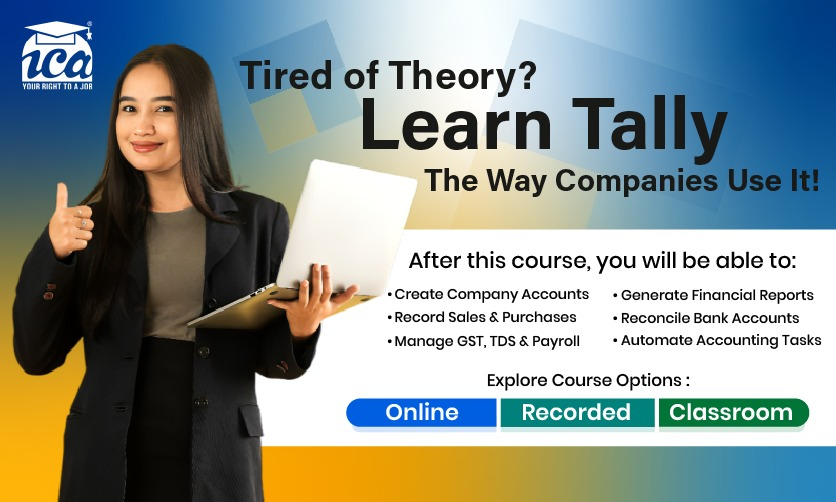
Benefits Of Chart Of Accounts In Tally Prime
The Chart of Accounts in Tally Prime is a critical feature that organizes financial masters (ledgers, groups, stock items, and payroll masters) into a structured framework, offering numerous benefits for efficient accounting and business management. Below is a detailed exploration of its key benefits, tailored to your query and building on the previous context about the Chart of Accounts in Tally Prime.
1. Organized & Accurate Bookkeeping
- The Chart of Accounts provides a hierarchical structure with predefined groups (e.g., Current Assets, Sales Account) and customizable subgroups, ensuring transactions are recorded under the correct category.
- Benefit: Prevents misclassification errors (e.g., recording an expense as income), maintaining data integrity.
- Example: Assigning “Freight Charges” to Direct Expenses ensures it appears correctly in the Profit & Loss statement, avoiding reporting discrepancies.
2. Streamlined Financial Reporting
- The Chart of Accounts forms the foundation for generating accurate financial statements like the Balance Sheet, Profit & Loss, and Trial Balance.
- Benefit: Properly categorized ledgers and groups ensure reports reflect true financial health, aligning with accounting standards and tax regulations (e.g., GST compliance in India). Chart of accounts in Tally Prime can help you to streamline the process of financial accounting.
- Example: Grouping “Cash” and “Bank Accounts” under Current Assets ensures the Balance Sheet accurately displays liquidity.
3. Time Efficiency & Ease Of Use
- The centralized interface allows users to create, edit, or delete multiple masters (ledgers, groups, etc.) from a single screen, reducing navigation time.
- Benefit: Simplifies account management, especially for businesses with numerous ledgers, improving productivity.
- Example: A user can update ledger names or reassign groups (e.g., moving a ledger from Indirect Expenses to Direct Expenses) in one go.
4. Enhanced Compliance & Audit Readiness
- Features like the Edit Log track changes to masters, ensuring transparency and traceability. The Chart of Accounts in Tally Prime also supports proper categorization for tax compliance.
- Benefit: Facilitates audits by maintaining accurate records and providing a clear audit trail, reducing compliance risks.
- Example: Tracking changes to a ledger like “GST Payable” ensures auditors can verify tax-related transactions.
5. Data Clean Up & Error Detection
- The Chart of Accounts in Tally Prime identifies unused masters (e.g., ledgers with no transactions) and exceptions (e.g., squared-off accounts with zero balances).
- Benefit: Keeps the accounting system clutter-free and minimizes errors, improving data reliability.
- Example: Deleting an unused ledger like “Old Supplier” declutters the system, making it easier to focus on active accounts.
6. Customizability For Business Needs
- Users can create unlimited custom groups and subgroups to tailor the Chart of Accounts In Tally Prime to specific business requirements.
- Benefit: Allows flexibility to reflect unique business operations, such as tracking sales by region or department.
- Example: Creating a subgroup “Online Sales” under Sales Account to track e-commerce revenue separately from retail sales.
7. Improved Decision Making
- Organized accounts provide clear insights into financial performance, enabling businesses to analyze trends, revenues, and expenses effectively.
- Benefit: Supports strategic decisions by offering a clear view of financial data through reports and dashboards.
- Example: Comparing ledgers under “Sundry Debtors” to identify slow-paying customers and improve cash flow management.
Few related topics for your knowledge
- Company Creation In Tally Prime: From Beginning To End
- BRS In Tally Prime: Purpose, Format, And Method Of Preparation
- Purchase Order In Tally Prime: Manage Inventory, And Expenses
- Ways To Handle Purchase Entry In Tally Prime
- Payroll In TallyPrime: Overview, Elements, Procedure
- Tally Prime Vs Tally ERP 9: Which One Is Better
How To View Financial Accounts In Tally Prime?
Viewing financial accounts in Tally Prime is a seamless process, leveraging its intuitive interface and the Chart of Accounts in Tally Prime to access and analyze financial masters such as ledgers, groups, stock items, and payroll masters. This guide provides a concise yet detailed explanation of how to view financial accounts, building on the previous responses while ensuring clarity and avoiding repetition.
1. Access The Chart Of Accounts
The Chart of Accounts is the central hub for viewing all financial masters.
- Step:
- From the Gateway of Tally, select Chart of Accounts (press C if using shortcuts).
- Path: Gateway of Tally > Masters > Chart of Accounts.
- What You’ll See:
- Options for Ledgers, Groups, Stock Items, Payroll Masters, and Cost Centres/Categories.
- Purpose: Provides a consolidated view of all financial accounts for easy navigation.
2. View Ledgers
Ledgers are specific accounts where transactions are recorded.
- Step:
- In Chart of Accounts, select Ledgers (press L).
- A list displays all ledgers with:
- Name (e.g., “Cash,” “Sales”).
- Parent Group (e.g., Cash-in-Hand, Sales Account).
- Opening Balance (if applicable).
- Press Enter on a ledger to view details like balance, tax settings, or contact information.
- Use Ctrl+F to search for a specific ledger.
- Customization:
- Press F12 (Configure) to show/hide details like opening balances or group names.
- Press Alt+F12 (Filter) to view ledgers under a specific group (e.g., Current Assets).
- Example: Check the “HDFC Bank” ledger under Bank Accounts to see its balance.
3. View Groups
Groups categorize ledgers for reporting purposes.
- Step:
- In Chart of Accounts, select Groups (press G).
- View all predefined (e.g., Current Assets, Direct Expenses) and custom groups.
- Details include:
- Group Name.
- Parent Group (for subgroups).
- Press Enter to see sub-ledgers or group details.
- Customization:
- Use F12 to display balances or filter by primary/subgroups.
- Example: Review the “Sales Account” group to see ledgers like “Domestic Sales.”
4. View Financial Reports
Reports provide a summarized view of financial accounts and their balances, derived from the Chart of Accounts in Tally Prime.
- Balance Sheet:
- Step: Gateway of Tally > Balance Sheet (press B).
- What You’ll See: Assets (e.g., Current Assets) and liabilities (e.g., Capital Account).
- Drill Down: Press Enter on a group (e.g., Current Assets) to view subgroups and ledgers.
- Options: Press F12 to show closing balances or change formats.
- Profit & Loss A/c:
- Step: Gateway of Tally > Profit & Loss A/c (press P).
- What You’ll See: Income (e.g., Sales Account) and expense accounts (e.g., Indirect Expenses).
- Drill Down: Press Enter to view detailed ledgers.
- Trial Balance:
- Step: Gateway of Tally > Display More Reports > Trial Balance (press D > T).
- What You’ll See: All ledgers with debit/credit balances.
- Options: Press F5 to switch between ledger-wise and group-wise views.
- Example: In Trial Balance, check “Sundry Debtors” to view customer receivables.
5. View Ledger Transactions
To see detailed transactions for a specific ledger:
- Step:
- From Chart of Accounts > Ledgers, select a ledger and press Enter.
- Or: Gateway of Tally > Display More Reports > Account Books > Ledger (press D > A > L), then select the ledger.
- Choose Ledger Vouchers to view all transactions (e.g., payments, sales).
- Options:
- Press F12 to filter by date or transaction type.
- Press Alt+F2 to change the period (e.g., view transactions for April 2025).
- Example: View transactions for the “Cash” ledger to track cash inflows/outflows.
6. View Stock Items & Payroll Masters
For businesses with inventory or payroll:
- Stock Items:
- Step: Chart of Accounts > Stock Items (press S).
- What You’ll See: Inventory items (e.g., “Product A”) with quantity, value, or group (Stock-in-Hand).
- Press Enter for transaction details.
- Payroll Masters:
- Step: Chart of Accounts > Payroll Masters (press P).
- What You’ll See: Employee groups or payroll ledgers (e.g., “Salaries”).
- Example: Check “Stock-in-Hand” to view inventory valuation.
7. Verify Accounts For Accuracy
To ensure data integrity:
- Step: In Chart of Accounts, select Ledgers or Groups, then press Ctrl+V (Verify).
- What You’ll See: Unused masters or exceptions (e.g., zero-balance accounts).
- Example: Identify unused ledgers like “Old Supplier” for cleanup.
8. Use Edit Log For Audit
To track changes to accounts:
- Step: In Chart of Accounts, select a ledger/group and check the Edit Log (enable in F11: Features).
- What You’ll See: History of modifications (e.g., balance changes).
- Example: Verify edits to the “GST Payable” ledger for audit purposes.
How To Validate Changes & Deletion In Masters?
Tally Prime provides robust tools to track and validate modifications (alterations) and deletions in masters, such as ledgers, groups, and stock items. This is primarily handled through the Edit Log feature, which records all activities like creation, alteration, and deletion, including timestamps, user details, and version histories. This ensures data integrity, compliance (e.g., with MCA guidelines), and audit trails. Below, I’ll outline the step-by-step process to enable and validate these changes.
1. Enable Edit Log
Edit Log must be enabled to track changes. It’s activated during company creation or can be toggled later.
- Go to Gateway of Tally > F11 (Company Features).
- In the Company Features screen, set Enable Edit Log to Yes.
- Press Ctrl+A to save.
2. View & Validate Changes In Masters
To validate alterations, you can access Edit Log directly from a specific master or via summary reports. You need to follow some simple steps so that you will get the clear idea in the next point while maintaining a chart of accounts in Tally Prime.
3. From A Specific Masters
Navigate to the master you want to check:
- Go to Gateway of Tally > Chart of Accounts > Ledgers/Groups/Stock Items (or use Alt+G (Go To) > Chart of Accounts).
- Select the relevant master (e.g., a ledger).
In the master display/alteration screen, press Alt + E (Edit Log).
The Edit Log report opens, showing:
- Date and Time of each change.
- User who made the alteration.
- Action (e.g., Altered).
- Versions: Drill down to compare previous and current versions (differences highlight in red). Press F9 (All Versions) to see the full history.
To view only altered values, press F12 (Configure) and set Show Altered Values Only to Yes.
4. Via Chart Accounts
- Go to Gateway of Tally > Chart of Accounts.
- Press Ctrl + B (Basis of Values).
- Set Include Altered Ledgers/Stock Items/Groups to Yes and save.
- The list now filters to show only altered masters. Drill down into any for Edit Log details.
5. Master Wise Edit Log Summary
- Go to Gateway of Tally > Display More Reports > Edit Log Summary.
- Press Ctrl + H (Change View) > Master-wise Summary (or Alt + G (Go To) > Edit Log Summary – Master-wise).
- This report shows counts of created, altered, resaved, and deleted masters by type (e.g., Ledgers: 5 Altered, 2 Deleted).
- Drill down under Activity > Altered to see differences between versions.
6. View & Validate Deletion In Masters
Deletions are also tracked in the Edit Log, but deleted masters aren’t restorable directly—you may need to recreate them or use data recovery (consult Tally Support).
- Follow the same navigation as for alterations (e.g., from Chart of Accounts or specific master).
- In Basis of Values (Ctrl + B), set Include Deleted Ledgers/Stock Items/Groups to Yes.
- Deleted items appear in the list (marked as “Deleted”). Press Alt + E on one to view the Edit Log, which logs the deletion details (date, user, action).
- For a summary, use the Master-wise Edit Log Summary (drill down under Activity > Deleted).
How To Alter/ Create Masters In Single Screen?
In TallyPrime, you can create or alter multiple Masters (e.g., Ledgers, Stock Items, Groups, Cost Centres) efficiently on a single screen using the Multi Masters feature. This allows you to create or modify multiple masters without navigating back and forth, saving time and streamlining data entry. Below are the steps to create or alter masters in a single screen, based on TallyPrime’s functionality as of Release 2.1 or later.
1. Access Multi Masters Creation/ Alteration
- From the Gateway of Tally, press Alt+G (Go To).
- Type or select Create Master (for creating new masters) or Alter Master (for modifying existing masters).
- In the Create Master or Alter Master screen, press F3 (Multi-Masters) or select Multi Create/Multi Alter from the right-side menu.
- Alternatively, go to Gateway of Tally > Create or Alter > choose a master type (e.g., Ledger) > press F3 (Multi-Masters).
2. Select Master Type
In the Multi Masters screen, select the type of master you want to work with:
- Ledgers
- Groups
- Stock Items
- Cost Centres<h2
- Units of Measure, etc.
A table-like interface appears, designed for quick data entry or modification.
3. Create Multiple Masters
For Creating New Masters:
- In the Multi Create screen, a grid displays fields relevant to the selected master type (e.g., for Ledgers: Name, Group, Opening Balance, Address, etc.).
- Enter details row by row:
- Name: Type the master name (e.g., “Supplier A” for a ledger).
- Group: Specify the parent group (e.g., “Sundry Creditors” for ledgers).
- Fill other fields like Opening Balance, Tax Details, or Inventory Values (for Stock Items).
- Press Enter to move to the next row and continue adding masters.
- To add fields (e.g., PAN, GSTIN), press F12 (Configure) > enable relevant options (e.g., Provide Contact Details, Provide Tax Registration Details).
- Press Ctrl+A to save all entries at once.
Example: To create multiple ledgers, enter names like “Customer 1,” “Customer 2,” assign them to “Sundry Debtors,” and input opening balances in one go.
4. Alter Multiple Masters
For Altering Existing Masters:
- In the Multi Alter screen, TallyPrime lists all existing masters of the selected type (e.g., all Ledgers or Stock Items).
- Navigate the table using arrow keys or mouse:
- Modify fields directly (e.g., change a ledger’s opening balance, group, or address).
- For Stock Items, update fields like Standard Price, Unit, or Opening Stock.
- To filter specific masters, press F12 (Configure) > set options like Show Ledgers with Zero Balance or Show Specific Groups.
- Add new fields for alteration via F12 (e.g., enable Provide Bank Details to update banking info).
- Press Ctrl+A to save all changes.
Example: Update the contact details or tax rates for multiple ledgers under “Sundry Debtors” in one screen.
5. Validate & Save
Validate Entries: TallyPrime checks for errors (e.g., duplicate names, invalid groups). Correct any highlighted issues before saving.
Save: Press Ctrl+A to save all creations or alterations. TallyPrime processes all entries and returns to the Gateway of Tally.
Track Changes (if Edit Log is enabled):
- Go to Display More Reports > Edit Log Reports > Masters Edit Log to verify changes or creations with timestamps and user details.
- Press F9 (All Versions) to compare altered values.
Quickly Set Up The Opening Balancesheet
In TallyPrime, the quickest way to set up the Opening Balance Sheet is by using the Chart of Accounts feature for bulk creation of masters (e.g., ledgers, groups, stock items) with opening balances. This avoids individual entries and ensures the trial balance tallies (Assets = Liabilities). It’s ideal during company creation or post-setup. Below are the efficient steps, based on TallyPrime Release 2.1 or later (as of 2025 updates). Enable Inventory Features (F11) if stock items are involved.
1. Access Chart Of Accounts For Bulk Set Up
Press Alt+G (Go To) > type or select Chart of Accounts > choose Ledgers (for accounting balances) or Stock Items (for inventory) > press Enter.
- Alternatively: Gateway of Tally > Chart of Accounts > Ledgers/Stock Items.
This opens a list view where you can quickly create or alter masters with opening balances.
2. Bulk Create Ledgers For Opening Balances
Ledgers under groups like Capital Account, Current Assets, or Sundry Creditors hold the core opening balances.
- In the Ledgers screen, press Alt+H (Multi-Masters) > select Multi Create > press Enter.
- In the Multi Ledger Creation screen (table format):
- Under Group: Select the parent group (e.g., “Current Assets” for bank accounts). Press Backspace to change or Alt+H to switch groups quickly.
- Name of Ledger: Enter names row-by-row (e.g., “ICICI Bank”, “Office Equipment”).
- Opening Balance: Enter debit (positive for assets) or credit (positive for liabilities) amounts (e.g., ₹50,000 Dr for cash).
- For more details, press Ctrl+I (More Details):
- Add mailing/contact info (e.g., address, PAN, GSTIN).
- For banks, select Bank A/c Details or Bank Configurations.
- Press Enter to add more rows; use F12 (Configure) to add columns like GST details.
- Press Ctrl+A to save all at once. Tally auto-groups them and updates the trial balance.
3. Bulk Create Stock Items/ Groups With Opening Balance
If your business deals with stock, set opening quantities/values here.
- In Chart of Accounts, select Stock Items > press Alt+H (Multi-Masters) > Multi Create > Enter.
- In the Multi Stock Item Creation screen:
- Under Group: Select or create a stock group (e.g., “Raw Materials”). Use Alt+C to create new groups on-the-fly.
- Name of Item: Enter item names (e.g., “Widget A”).
- Unit: Select or create units (e.g., “Nos”).
- Opening Quantity: Enter qty (e.g., 100).
- Opening Rate/Amount: Enter rate (e.g., ₹200) or total value (Tally calculates based on method: Qty x Rate or direct Amount).
- Press F12 to configure valuation (e.g., FIFO, Average Rate).
- Press Ctrl+A to save. This feeds into the inventory section of the balance sheet.
4. Handle Groups And Other Masters
- For group-level balances (e.g., opening for “Fixed Assets”): Go to Chart of Accounts > Groups > Multi Create > enter group name and opening balance (rarely used; prefer ledger-level).
- Cost Centres: If multi-dimensional, create via Chart of Accounts > Cost Centres > Multi Create with allocations.
5. Verify & Tally Opening Balancesheet
Go to Gateway of Tally > Trial Balance (or Alt+G > Trial Balance) to check if debits = credits. Drill down for mismatches.
View the full Balance Sheet: Gateway of Tally > Balance Sheet (or Alt+G > Balance Sheet).
- Press F12 (Configure) > set Method of Showing Balance Sheet to Source and Application (Assets on top, Liabilities below) for clarity.
- Ensure opening balances reflect correctly under Assets (e.g., Cash, Stock) and Liabilities (e.g., Capital).
In Chart of Accounts:
- Press F5 (Ledger View) or Ctrl+H > Ledger View to see balances.
- Press F12 > Show Report for > Altered Ledgers to review changes; set Include Deleted Ledgers to Yes if needed.
- Use Ctrl+B (Basis of Values) to filter non-altered vs. altered.
Ways To Set Up Opening Stock Summary Quickly
The Opening Stock Summary in TallyPrime reflects the initial inventory balances (quantity and value) of Stock Items under Stock Groups, which feed into the “Stock-in-Hand” under Current Assets in the Balance Sheet. Setting it up quickly is critical for accurate financial reporting and inventory management.
Below are the fastest methods to establish the Opening Stock Summary, leveraging TallyPrime Release 5.0 or later (as of September 2025) features like Multi-Creation and Excel Import. These steps assume Inventory Features are enabled (F11 > Maintain Accounts and Inventory: Yes) and the company is set up with the correct financial year (e.g., April 1, 2025).
1. Multi Creation For Stock Items
Use Multi Stock Item Creation to enter opening stock details in a single table view.
- Access Chart of Accounts:
- Press Alt+G (Go To) > type/select Chart of Accounts > choose Stock Items > Enter.
- Or: Gateway of Tally > Chart of Accounts > Stock Items.
- Enter Multi Stock Item Creation:
- Press Alt+H (Multi-Masters) > select Multi Create > Enter.
- In the Multi Stock Item Creation screen (grid format):
- Under Group: Select or create a Stock Group (e.g., “Raw Materials”, “Finished Goods”). Use Alt+C to create new groups.
- Name of Item: Enter item names (e.g., “Widget A”, “Product B”).
- Unit: Select or create units (e.g., “Nos”, “Kg”) via Alt+C.
- Opening Quantity: Enter qty (e.g., 100 units).
- Opening Rate/Value: Input rate (e.g., ₹200/unit) or total value (₹20,000; Tally calculates based on Qty x Rate or direct value). Use F12 (Configure) to set valuation method (e.g., Average Rate, FIFO).
- Optional: Press Ctrl+I (More Details) for additional fields like Part Number, Godown, or HSN Code.
- Press Enter to add rows; continue for all items.
- F12 (Configure): Enable columns like Godown-wise Stock or Tax Details if needed.
- Save:
- Press Ctrl+A to save all entries. Tally updates the Stock Summary instantly, reflecting under “Stock-in-Hand” in the Balance Sheet.
Example: Set up 10 stock items (e.g., “Cement” under “Building Materials”, 500 bags at ₹350/bag = ₹1,75,000) in one screen.
2. Import Opening Stock From Excel
Use Excel import for bulk stock items, perfect if you have pre-existing data from another system or manual records.
- Prepare Excel File:
- Create a spreadsheet with columns:
- Stock Item Name (e.g., “Product X”)
- Under Group (e.g., “Finished Goods”)
- Unit (e.g., “Nos”)
- Opening Quantity (e.g., 200)
- Opening Rate (e.g., ₹150) or Opening Value (e.g., ₹30,000)
- Optional: Godown, HSN Code, Part Number
- Save as .xlsx or .csv (tab-delimited preferred).
- Ensure no formulas; use plain text/numbers. Match group/unit names exactly to Tally’s or create them first.
- Create a spreadsheet with columns:
- Import in TallyPrime:
- Go to Gateway of Tally > Import > Masters (or Alt+G > Import Masters).
- Select Stock Items > choose your Excel file.
- Map fields: Match Excel columns to Tally fields (e.g., “Stock Item Name” to Name, “Opening Quantity” to Quantity). Tally’s import wizard guides this.
- Set options: Import Opening Balances: Yes, ensure period matches (e.g., 01-04-2025).
- Press Ctrl+A to import. Tally creates stock items and posts opening quantities/values.
- Post-Import Check:
- View errors (e.g., duplicate names, unmatched groups) in the import log; correct in Excel and re-import.
- Verify in Stock Summary (see Step 4).
Example: Import 100 stock items (e.g., electronics inventory) with quantities and rates in under 5 minutes.
3. Using Opening Stock Voucher
If you prefer voucher entry or need to adjust specific items:
- Create Stock Voucher:
- Go to Gateway of Tally > Vouchers > F10 (Other Vouchers) > Stock Journal (or Alt+G > Stock Journal).
- Set date to opening date (e.g., 01-04-2025) via F2.
- In the voucher:
- Source (Consumption): Leave blank for opening stock.
- Destination (Production): Select Stock Item, Godown, Quantity, Rate/Value.
- Example: Add “Product X”, 100 units, ₹200/unit to “Main Godown”.
- Save with Ctrl+A.
- Repeat: Add one voucher per item or batch. Less efficient for bulk but useful for small tweaks.
Note: This updates Stock Summary but requires manual ledger entry (e.g., “Stock-in-Hand” under Current Assets) if accounts aren’t integrated.
4. Verify Opening Summary Of Stock
- View Stock Summary:
- Go to Gateway of Tally > Summary Of Stock (or Alt+G > stock ).
- Press F12 (Configure):
- Set Show Opening Balances: Yes.
- Enable Show Goods Inward: Yes for godown-wise details.
- Choose valuation (e.g., Average Cost, FIFO) via F12 > Valuation Method.
- Check quantities and values per item/group. Drill down (Enter) to see godown or batch details.
- Cross-Check Balance Sheet:
- Gateway of Tally > Balance Sheet (or Alt+G > Balance Sheet).
- Verify “Stock-in-Hand” under Current Assets matches Stock Summary total.
- If integrated (F11), stock values auto-flow; if not, manually set via ledger (e.g., “Stock-in-Hand” ledger = ₹5,00,000).
- Audit Trail (If Edit Log Enabled):
- Gateway of Tally > Display More Reports > Edit Log > Masters Edit Log > Stock Items.
- Check creation/alteration details (user, timestamp) for stock items.
- Export for Review:
- From Stock Summary, press Alt+E > Excel to share or analyze.
Example Output:
- Stock Group: Electronics
- Item: Mobile Phone, 50 units, ₹15,000/unit = ₹7,50,000
- Item: Laptop, 20 units, ₹40,000/unit = ₹8,00,000
- Total Opening Stock: ₹15,50,000 (matches Balance Sheet).
Alter Multiple Masters
In TallyPrime, you can efficiently alter multiple Masters (e.g., Ledgers, Stock Items, Groups, Cost Centres) in a single screen using the Multi-Masters Alteration feature. This allows you to modify details like names, groups, opening balances, or other attributes for multiple masters simultaneously, saving time compared to editing them individually.
1. Access The Chart Of Accounts
- Press Alt+G (Go To) > type or select Chart of Accounts > choose the master type (e.g., Ledgers, Stock Items, Groups, Cost Centres, or Units of Measure) > press Enter.
- Alternatively: Gateway of Tally > Chart of Accounts > select master type.
2. Enter Multi Alter Mode
- In the Chart of Accounts screen for the selected master (e.g., Ledgers), press Alt+H (Multi-Masters) > select Multi Alter > press Enter.
- This opens a table-like Multi Ledger Alteration (or equivalent for other masters) screen listing all existing masters of the chosen type.
3. Modify Master Details
The table displays existing masters with editable columns (e.g., for Ledgers: Name, Under Group, Opening Balance; for Stock Items: Name, Group, Unit, Opening Quantity, Rate).
Navigate using arrow keys or mouse to edit fields directly:
- Ledgers: Update name, parent group (e.g., change from “Sundry Debtors” to “Current Assets”), opening balance (e.g., ₹10,000 Dr to ₹15,000 Dr), or additional details like PAN, GSTIN, or address.
- Stock Items: Modify name, group, unit, opening quantity (e.g., 100 to 150 units), rate (e.g., ₹200 to ₹250), or godown allocation.
- Groups: Change parent group or opening balance (if applicable).
- Cost Centres/Units: Update names or allocations.
Press Ctrl+I (More Details) to access additional fields (e.g., bank details for ledgers, HSN code for stock items).
Use F12 (Configure) to customize:
- Add columns (e.g., enable Tax Details, Contact Details, or Godown-wise Stock).
- Filter masters (e.g., Show Ledgers with Zero Balance or Show Specific Groups).
- Sort by name or group for easier navigation.
4. Save Changes
- Press Ctrl+A to save all alterations. TallyPrime validates entries (e.g., checks for duplicate names or invalid groups) and flags errors for correction.
- If no errors, changes are applied instantly, updating the Trial Balance, Stock Summary, or other reports.
5. Verify Changes
- Stock Summary (for Stock Items): Gateway of Tally > Stock Summary > check updated quantities/values.
- Trial Balance (for Ledgers): Gateway of Tally > Trial Balance > verify updated balances.
- Balance Sheet: Gateway of Tally > Balance Sheet > ensure changes reflect correctly (e.g., updated “Stock-in-Hand” or ledger balances).
- Edit Log (if enabled): Gateway of Tally > Display More Reports > Edit Log > Masters Edit Log > select master type > drill down to see before/after values, user, and timestamp. Press F9 (All Versions) for version history.
Final Takeaway
Hence, these are crucial facts about the Chart of accounts in Tally Prime. You must go through the details to have a clear idea of it. Ensure that you follow the correct solution from your counterpart.
You can share your views and comments in our comment box. This will help us to know your take on this matter. Your feedback is valuable to us so please share your feedback with us in our comment box.
- Mastering Power Query In Excel: Step By Step Guide - December 29, 2025
- 50+ SAP MM Interview Questions and Answers Revealed - December 19, 2025
- How To Delete A Company In Tally Prime: A Complete Guide - December 15, 2025